Ajouter une liste
Modifié il y a 9 mois
Les listes servent à répertorier les livres qui vous appartiennent ou pas. Le même livre peut apparaître dans plusieurs listes. Il existe deux types de liste :
- Les listes prédéfinies
- La Liste d’envie qui est créée par défaut.
- Les listes automatiques en fonction de l’état de lecture du livre : Pas lu, J’ai lu, Je lis et À lire.
- Les livres que je possède : J'ai.
- Les listes que vous créez
Pour créer une liste, appuyez sur le bouton + en bas (version mobile) ou + Ajouter à gauche (version web et tablette) puis choisissez Ajouter une liste. Une fenêtre s’ouvre avec un formulaire de création. Donnez-lui un nom, une description, choisissez dans quel ordre faire apparaître les livres, puis sa visibilité.
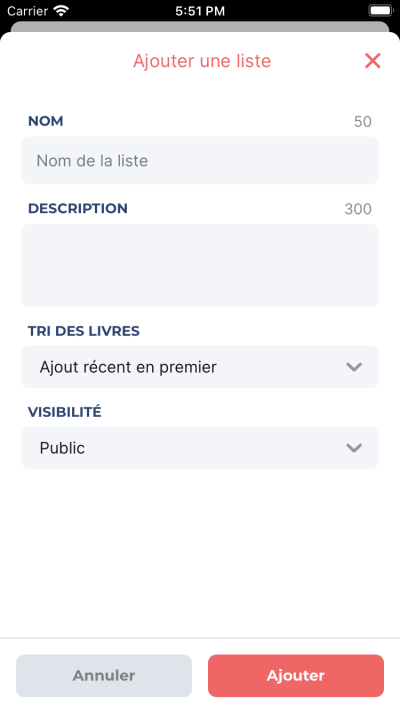
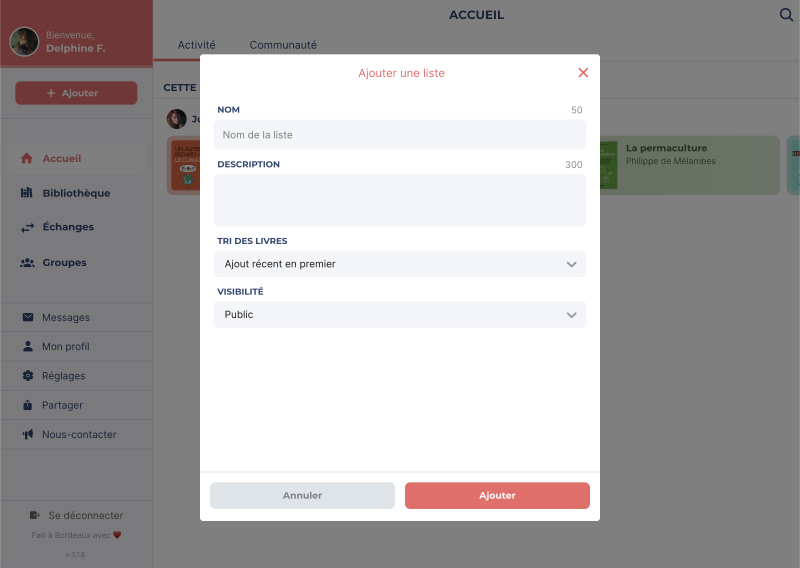
Options de visibilité :
- Public : les livres sont visibles par tout le monde.
- Abonnés (uniquement en cas de compte privé) : ceux qui vous suivent peuvent voir les livres.
- Privé : les livres sont visibles par vous uniquement.
Options de tri :
- Date d'ajout : trier du plus récent ajouté au moins récent ajouté ou l'inverse.
- Titre : trier par titre du livre de A à Z ou de Z à A.
- Auteur : trier par nom de l'auteur·rice de A à Z ou de Z à A. Le format attendu est [prénoms] [nom]. Par exemple : Raphaëlle Giordano.
- Collection : trier par le nom de la collection A à Z, puis son numéro ou de Z à A. Par exemple L'Arabe du futur - n°5.
- Date de publication : trier par la date de publication du plus récent au moins récent ou l'inverse.
- Nom de l'éditeur : trier par l'éditeur du livre de A à Z ou de Z à A.
Vous pouvez retrouver vos listes dans l’onglet Listes depuis votre Bibliothèque.
