Gérer les mots clés personnalisés [premium]
Créé il y a un an
Les mots clés sont utiles pour mieux catégoriser vos livres et organiser votre bibliothèque. En plus des mots clés courants proposés par MyBlio, il est possible d'en créer vous-même.
Créer un mot clé personnalisé
Il suffit d'aller sur le livre sur lequel vous voulez ajouter un mot clé personnalisé, puis d'appuyer sur l’icône [···] en haut à droite. Dans le menu choisissez l'option Modifier. Une fenêtre s’ouvre dans laquelle vous trouverez le champ Mots clés vers le bas. Appuyez sur le bouton + à droite pour créer un nouveau mot clé.
Un formulaire de création s'ouvre dans lequel vous pouvez saisir le nom de votre mot clé. Quand vous avez terminé appuyez sur Ajouter en bas à droite et vous reviendrez automatiquement à la fenêtre précédente. Le mot clé que vous venez d'ajouter sera sélectionné dans le champ Mots clés. N'oubliez pas d'appuyer sur Enregistrer en bas à droite pour associer le mot clé au livre.
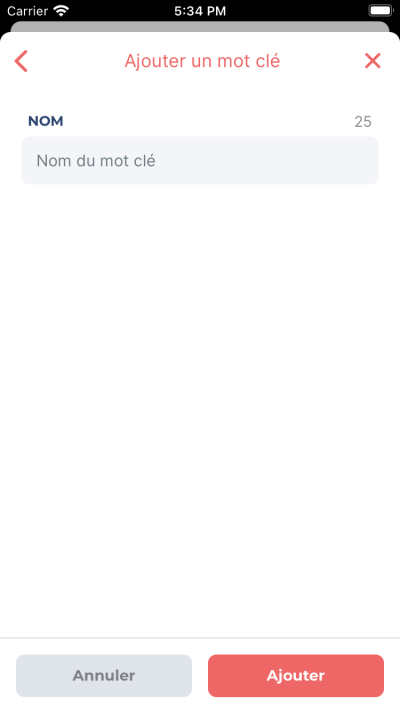
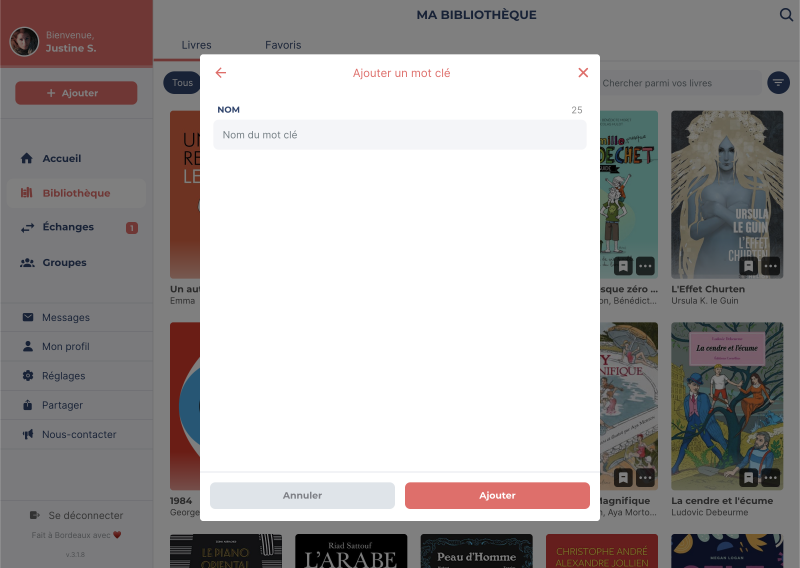
Modifier un mot clé personnalisé
Allez sur n'importe quel livre dans votre bibliothèque, puis appuyez sur l’icône [···] en haut à droite. Dans le menu choisissez l'option Modifier. Une fenêtre s’ouvre dans laquelle vous trouverez le champ Mots clés vers le bas. Appuyez sur la liste déroulante des mots clés et localisez le mot clé à modifier. Modifiez-le en appuyant sur l'icône 🖊️ stylo (seuls les mots clés que vous avez créés peuvent être modifiés).
Un formulaire de modification s'ouvre dans lequel vous pouvez changer le nom de votre mot clé. Quand vous avez terminé appuyez sur Enregistrer en bas à droite et vous reviendrez automatiquement à la fenêtre précédente.
Supprimer un mot clé personnalisé
Allez sur n'importe quel livre dans votre bibliothèque, puis appuyez sur l’icône [···] en haut à droite. Dans le menu choisissez l'option Modifier. Une fenêtre s’ouvre dans laquelle vous trouverez le champ Mots clés vers le bas. Appuyez sur la liste déroulante des mots clés et localisez le mot clé à modifier. Modifiez-le en appuyant sur l'icône 🖊️ stylo.
Un formulaire de modification s'ouvre dans lequel vous pouvez supprimer le mot clé en utilisant le bouton Supprimer mot clé. À gauche vous pouvez voir combien de livres utilisent ce mot clé. Une fois supprimé il sera enlevé de tous les livres.
