Modifier un livre
Modifié il y a 10 mois
Depuis l’onglet Bibliothèque, choisissez le livre que vous souhaitez modifier parmi Tous, Étagères ou Listes puis appuyez sur l’icône [···] en bas à droite de sa couverture. Cette icône se trouve aussi sur le détail du livre, en haut à droite. Dans le menu choisissez l'option Modifier.
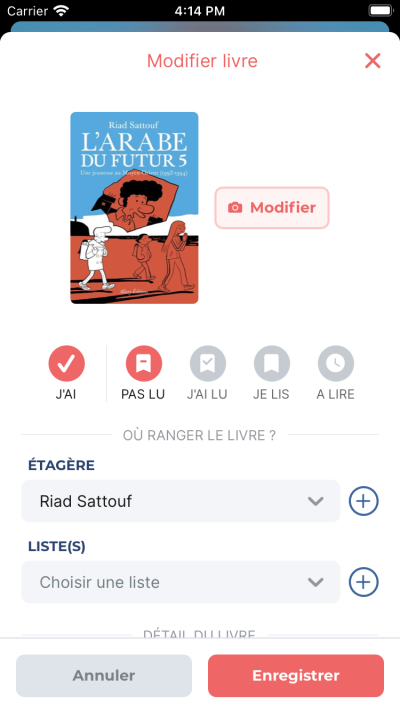
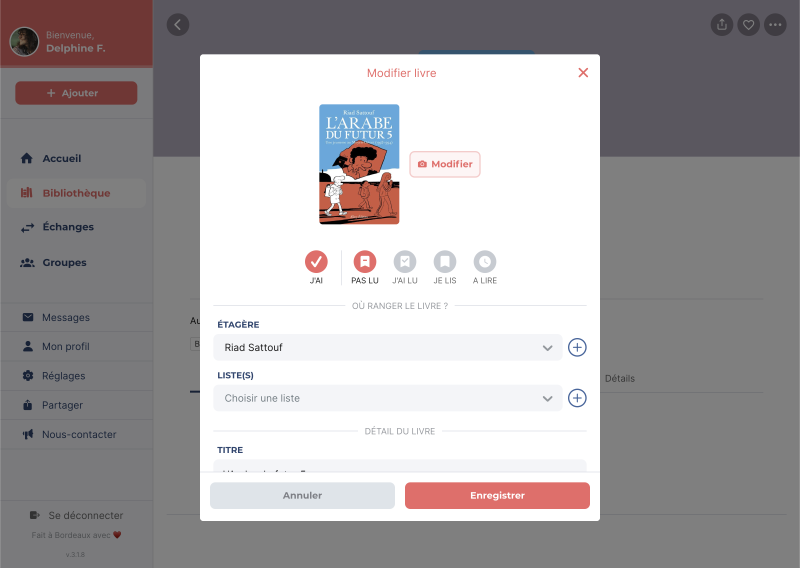
Éléments modifiables :
- La couverture : appuyez sur Modifier et choisissez entre Choisir une image ou Générer une couverture (le champ ISBN doit être rempli).
- L'état de possession : sélectionnez J'ai si vous possédez le livre, sinon appuyez dessus pour le désélectionner.
- L'état de lecture : choisissez entre Pas lu, J’ai lu, Je lis ou À lire.
- L'étagère : sélectionnez l'étagère où ranger le livre. Seuls les livres que vous possédez (J'ai) peuvent y être rangés. Utilisez le bouton + à droite pour créer une nouvelle étagère.
- Listes : sélectionnez la ou les listes où ranger le livre. Utilisez le bouton + à droite pour créer une nouvelle liste.
- Titre (champ obligatoire) : renseignez le titre du livre.
- Sous-titre : renseignez le sous-titre du livre.
- Auteur·ice(s) : renseignez le ou les auteur·ice·s du livre. Le format attendu est [prénom] [nom], [prénom] [nom]. Par exemple « Colleen Hoover, Pauline Vidal ».
- Notation : évaluez le livre avec une note allant de 1 à 5 étoiles. Lorsqu'aucune étoile n'est affichée, cela signifie qu'il n'y a pas de note et non une note de 0 étoile.
- Mots clés : sélectionnez le ou les mots clés du livre. Utilisez le bouton + à droite pour créer un nouveau mot clé (nécessite un compte Premium).
- Éditeur : renseignez l'éditeur du livre.
- Date de publication : renseignez l'année, le mois et le jour.
- Nombre de pages : renseignez le nombre de pages.
- Collection : renseignez la collection du livre. Peut être utilisé pour renseigner le nom d'une série de bande dessinée, par exemple « Tintin ».
- Numéro de la collection : renseignez le numéro de la collection du livre. Peut être utilisé pour renseigner le numéro de tome d'une bande dessinée.
- Cote : renseignez le cote du livre (nécessite un compte Premium).
- ISBN : renseignez l'ISBN du livre. En général, il commence par 978 ou 979.
- Résumé : renseignez le résumé du livre.
- Notes : écrivez vos propres notes sur le livre. Elles ne sont pas visibles publiquement.
Une fois vos modifications apportées, appuyez sur Enregistrer (en bas à droite). Si vous ne souhaitez pas enregistrer vos changements, appuyez sur Annuler.
